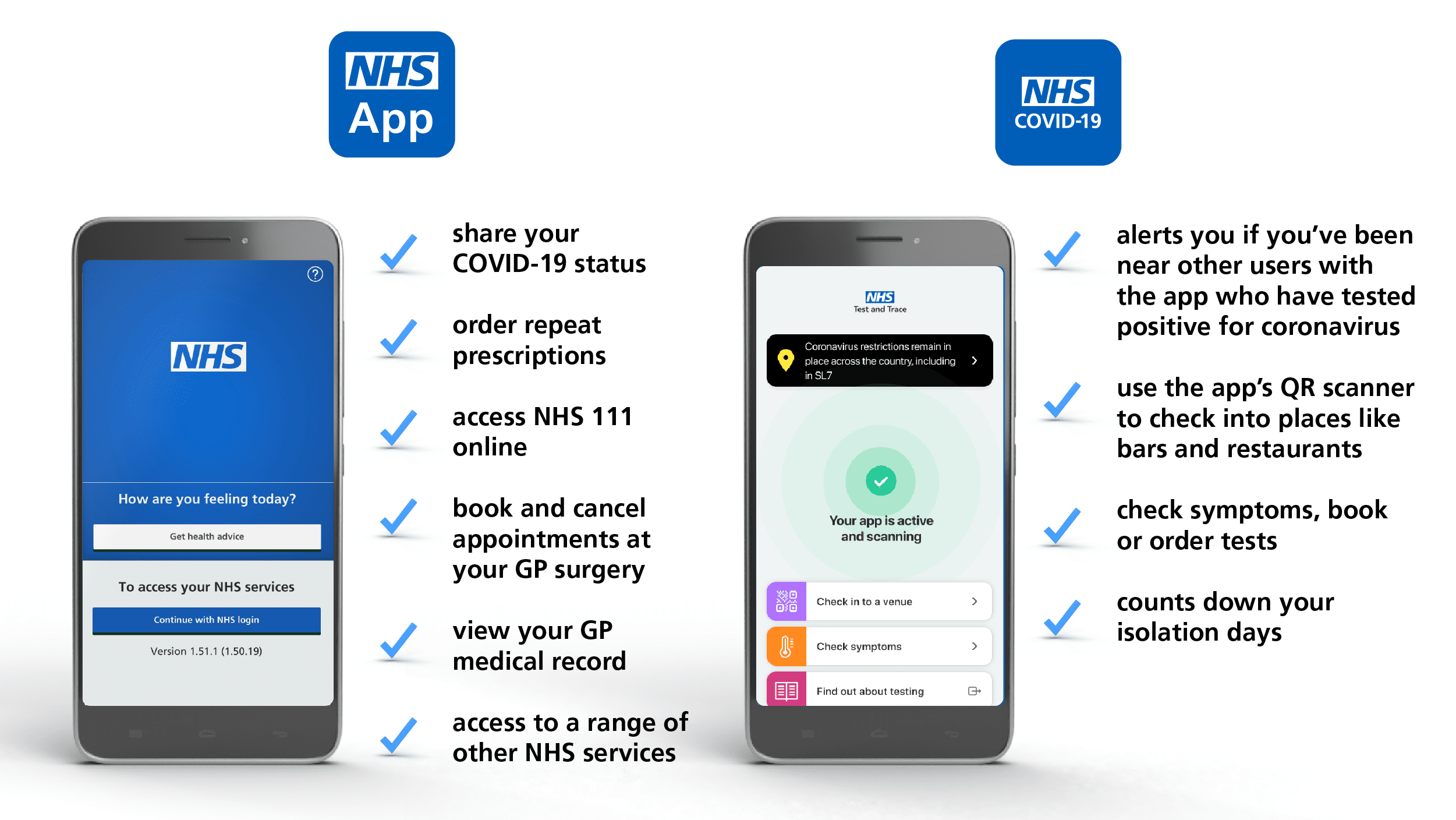Online Services
- Online Consultation
- NHS APP
- patient access
- registering
- booking appointments
- request repeat prescriptions
- view your medical records / test results
- problems?
- PROXY ACCESS
- myGP app
PATCHS - Online Consultation
PATCHS allows patients to consult with a GP electronically, and offers alternatives to calling or coming into the surgery for non-urgent, common, & more minor problems.
These include self-help content, sign posting options, symptom checkers, access to 111 clinicians and as already mentioned, the ability to consult remotely with a GP.
For more information, please see the Patients Help.
Need advice about a specific problem or condition?
The PATCHS service offers information on a wide range of problems and conditions. Using this feature gives you the option to help yourself or retrieve advice from a pharmacy, NHS 111 clinician, or one of the practices clinicians.
Contact a Clinician Online
If you are unable to find the information you require for your problem / condition or you'd like to consult with a practice clinician, please select Contact my GP Practice.
Please note: You must be over 16 and registered at our practice to use this feature.
Using this feature will require you to complete an online questionnaire related to your problem / condition. This information will then be passed onto one of our clinicians and the practice will contact you with feedback by the end of the next working day.
Need Administrative Help?
You can also make requests for items such as test results, sick notes, referral letters and medical reports, please click follow the instructions for more information: Contacting your GP for Yourself
Need To Transfer Your PATCHS Account To Another GP Practice?
If you have an existing PATCHS account, but you have registered with a different GP Practice, you can transfer your account to your new Practice by following the following instructions: Transfer an existing PATCHS account to New Practice
NHS App
What the NHS App does
If you’re a patient at our practice you can now use the new NHS App, a simple and secure way to access a range of NHS services on your smartphone or tablet.
You can use the NHS App to get health advice, book appointments, order repeat prescriptions, view your GP health record and more.
If you already use Patient Access or the myGP App you can continue to use them. You can use the NHS App as well.
The NHS App is available now on iOS and Android.
For more information or to download the app go to: www.nhs.uk/nhsapp.
Note: If you would prefer not to download an app, you can also access NHS Services via a web browser on your computer, tablet or mobile phone.
Step-by-Step Instructions
NHS Digital have produced an easy to use, step-by-step guide to help any patients that experience difficulty signing up or using the NHS App.
Keeping Your Data Secure
When you register in the app, you will need to set up an NHS login. As part of this process it will carry out checks to confirm your identity. The app will then securely connect to information from your GP surgery. To keep your access secure, the NHS app will send a security code to your phone each time you use the app.
NHS App vs NHS COVID-19 App
Please do not confuse the NHS App with the NHS COVID-19 App. The applications have different features as shown in the image below.
Get Help with the App
Please not that the Practice does not provide support for the NHS App.
If you have any issues using or downloading the app, please check the NHS App help and support page.
Already Registered?
If you have already signed up for Patient Access, you can access the Sign In page here:
If you are able to sign in but unable to see any practice related information such as our appointments or your medication, your account may not be linked to the practice. For information on how to fix this problem, please click here.
If you have forgotten your Patient Access Email, please click here.
If you have forgotten your Patient Access User ID, please click here.
Video Tutorial: Forgot email or user ID
If you have forgotten your Patient Access Password, please click here.
Video Tutorial: Forgot password
If you are unable to retrieve your Patient Access User ID or Password using the above links, please visit the practice with 2 forms of documentation as evidence of identity (one must contain a photo) and request that your Patient Access registration details are reset.
List of Acceptable Identification Documents:
- Birth Certificate
- Marriage Certificate
- Medical Card
- Driving License
- Passport
- Local Authority Rent Card
- Paid Utility Bill
- Bank / Building Society Card Statement
- National Insurance Number Card
- Payslip
- Letter from Benefits Agency / Benefits Book / Signing on Card
- Papers from the Home Office
- P45
What is Patient Access?
Patient Access (formerly known as EMIS Access) is an secure online system that allows patients to do the following:
- Update Your Personal Details
- Change Your Account Security Information
- Book / Cancel Appointments
- Request Repeat Prescriptions
- View Your Medical Record (including Test Results)
- Summary
- Problems
- Medication
- Immunisations
- Allergies
Who Can Register For Patient Access?
To use Patient Access you must be registered at the practice. For legal reasons, Patient Access is only available to patients aged 16 and over.
You must apply to register for this service yourself. We cannot accept applications on your behalf unless you have written to the practice to nominate someone to act for you.
To register, please see the "Registering" tab located on the left hand side of this page (above on mobiles).
* The practice reserves the right to remove access to online services for anyone that does not use them responsibly. *
Want More Information?
For more information about Patient Access and online services, please visit the following pages:
Having Trouble Signing In? Patient Access Signing In Support
Registering for Patient Access
To use Patient Access you must be registered at the practice. For legal reasons, Patient Access is only available to patients aged 16 and over.
You must apply to register for this service yourself. We cannot accept applications on your behalf unless you have written to the practice to nominate a representative.
There are two ways to register for Patient Access:
* The practice reserves the right to remove access to online services for anyone that does not use them responsibly. *
Visit the Practice
Registering for Patient Access is a one off exercise that is quick and easy.
Please visit the practice with 2 forms of identification (one must contain a photo) and ask at reception for your Patient Access registration letter.
List of Acceptable Identification Documents:
- Birth Certificate
- Marriage Certificate
- Medical Card
- Driving Licence
- Passport
- Local Authority Rent Card
- Paid Utility Bill
- Bank / Building Society Card Statement
- National Insurance Number Card
- Payslip
- Letter from Benefits Agency / Benefits Book / Signing On Card
- Papers from the Home Office
- P45
Once you have obtained your Patient Access registration letter, please complete the following steps:
Step 1: Visit the Patient Access registration screen by clicking the following link:
Step 2: You will be presented with a screen asking you to locate your practice. Type in City Walls and click Search. Click to select the Chester practice and then click Continue.
Step 3: You will see a screen asking if you have received your registration letter from the practice. Click Yes.
Step 4: Enter the details exactly as they appear on your Patient Access registration letter into the required fields and click Confirm.
Step 5: You will now be asked to create an account by entering some personal / security details. Enter your information into the required fields, tick the box to accept the Terms and Conditions and click Register and create account.
Step 6: Your Patient Access account creation should now be complete. Please keep your information and password safe.
You will now be able to sign in to Patient Access:
Visit the Practice at a Later Date
Alternatively, you can register online without obtaining your registration letter from the practice.
Once you have completed this registration process, you will be able to sign into Patient Access with the ability to book only a single appointment. All other functionality will be disabled.
To access all of the available features you must visit the practice within eight weeks to confirm your registration, otherwise your application will be rejected and you will have to register for the service again.
Please bring two forms of identification (one must contain a photo) with you when attending to confirm your Patient Access registration.
List of Acceptable Identification Documents:
- Birth Certificate
- Marriage Certificate
- Medical Card
- Driving License
- Passport
- Local Authority Rent Card
- Paid Utility Bill
- Bank / Building Society Card Statement
- National Insurance Number Card
- Payslip
- Letter from Benefits Agency / Benefits Book / Signing On Card
- Papers from the Home Office
- P45
Step 1: Visit the Patient Access registration screen by clicking the following link:
Step 2: You will be presented with a screen asking you to locate your practice. Type in City Walls and click Search. Click to select the Chester practice and then click Continue.
Step 3: You will be presented with a screen asking if you have received your registration letter from the practice. Click No and then click Continue.
Step 4: You will now be asked to create an account by entering some personal / security details. Enter your information into the required fields, tick the box to accept the Terms and Conditions and click Register and create account.
Step 5: Your Patient Access account creation should now be complete. Please keep your security information and password safe.
You will now be able to sign in to Patient Access:
Video Tutorial: Create a Patient Access Account
Video Tutorial: Link to a GP Practice
Having Trouble Registering? Patient Access Registration Support
Book an Appointment with Patient Access
To request an appointment for anything except Phlebotomy (blood test), please contact the Practice via Patchs.
Patient Access can be used to book Phlebotomy appointments at either of our practices.
The appointment slots that we offer online become available at exactly the same time for our reception staff and patients.
If the appointment type that you require is offered online (currently only Phlebotomy as we've introduced a new triage-first appointment model), you can book this via Patient Access and avoid potential telephone queues.
This can be particularly handy during times of high call volumes such as first thing in the morning.
To see the appointment types that we offer online, please see our Appointment page.
To book an appointment using Patient Access please perform the following steps:
Step 1: Sign in to your Patient Access account.
Step 2: Click on Book an appointment.
Step 3: You will then be shown the type of appointments that are currently available to book online. Click on the appointment type that you require.
Step 4: Browse the appointments to find a suitable date / time. Click on the time of the appointment that you desire.
Step 5: Confirm your booking by entering a reason for your appointment in the required field and click Book.
Video Tutorial: Booking GP Appointments
Video Tutorial: Booking non-GP Appointments
Need Help with Appointments? Patient Access Appointments Support
Request Repeat Prescriptions with Patient Access
You can use Patient Access to request repeat prescriptions from your practice. To do so, please perform the following steps:
Step 1: Sign in to your Patient Access account.
Step 2: Click on Request a repeat prescription.
Step 3: Tick the boxes next to the items that you require.
Step 4: Fill in the remaining boxes if applicable and click Submit request.
Guide: Request repeat medication
Guide: Cancel a medication request
Video Tutorial: Nominate pharmacy
View Your Records & Results Online
In line with government guidelines City Walls Medical Centre have enabled patients to view their medical records as part of Patient Access and other similar services.
Being able to see your record online may help you to manage your medical conditions. It will also allow you to access it from anywhere in the world (where there's an internet connection) should you require medical treatment whilst travelling.
For more information, please see the following leaflet:
Once You Have Access To Your Records
Once you can view your medical record online, you may see some commonly used terms that you are not familiar with. To assist you with these, please see the following document:
Glossary of Terms
Abbreviations commonly found in medical records
The following link may also come in handy should you want more information on your test results:
Need Help or More Information? Patient Access Medical Record Support
Problems?
The practice does not manage the Patient Access website and therefore cannot support for the use of this site.
For support, please view the following page: Patient Access Support
To check the availability and current status of the Patient Access Service, please click here.
Proxy Access
You can now request to act as a proxy for relatives and dependants that you care for if you use or wish to use Patient Access.
Proxy Access enables a family member, friend or carer to act on behalf of the patient with their access tailored accordingly. The proxy feature has gone through rigorous analysis to ensure there are no data privacy risks.
Appointment booking, repeat medication requests and, where applicable, access to medical records, can easily be accessed by the proxy once a relative or person has been linked.
For legal reasons, at City Walls Medical Centre, you may only act as a Proxy user for patients aged 16 and over.
For more information, please see the following page:
https://support.patientaccess.com/proxy/what-is-proxy-access
Need Help with Proxy Access? Patient Access Proxy Support
myGP App
The myGP app is an alternative to Patient Access that allows the practice to easily communicate with its patients.
The video below will show you how to get set up. It also shows you the various features included in the app: